- Joined
- Nov 30, 2023
- Messages
- 51
- Thread Author
- #1
Preparing the full client for patching:
- If you have a client version higher than 1.3.6 and the serverlist.txt is located in the patcher folder, follow these steps:
- Patch the elementclient.exe file using the ServerListPatch.exe utility.
- Move the serverlist.txt file back to its original location in the old versions of the client (element\userdata\server\serverlist.txt).
- Since the launcher updates only the contents of the element folder, you can delete the patcher, launcher, and other folders in the root of the client.
- In the client's launcher.ini, replace the address of the update server in the UpdateServers section with your own.
- Copy and run the LauncherClientMake.exe file to the root of the client folder.
- Don't forget to clean the client from unnecessary files, such as logs in the logs folder and other files that are unnecessary in the check.
- Check the box for "Make tar archive."
- Click the "Make first client patch for a full check" button.
- Wait for the process to complete (after execution, a pop-up window with the result will appear).
- Upload the contents of the created Patch folder to the update server.
- Grant execute permissions to the extract.sh script from the Element folder on the update server.
- Run the extract.sh script and wait for all parts of the archives to be unpacked.
- On the update server, create a version.ini file with the following contents:
Code:Version=0 LauncherVer=1 - If you need to perform a full check at the first launch of the launcher (for example, for a patch), add the FirstRun=1 parameter in the [Options] section of the client's .ini launcher.
- Creating an update:
- Create a folder with the update number (e.g., update1).
- Copy the LauncherClientMake.exe file and the current md5files.list to this folder (created in the first item and changed during each update).
- In this folder, create the element folder.
- In the element folder, place the files/folders that need to be updated.
- If you need to add files to pck, create the corresponding folders and files in them. For example, to add a skillstr.txt file to configs.pck, create a configs folder in the element folder and copy the skillstr.txt file to it.
- If the update is large and includes many files, check the box for "Make tar archive."
- Run LauncherClientMake.exe and click the "Make Update 1" button (where 1 is the version of the update).
- Copy the files from the Patch folder to the update server with replacement (ensure that there is an update1.list file in the Patch folder, representing the 1 version of the update to be created).
- If you ticked the "Make tar archive" box, give execute permission to the extract.sh script from the element folder and run it.
- On the update server, change the version in the Version field of the version.ini file.
- Enabling manual upgrades (admins only!):
- In the .ini client launcher, in the [Options] section, add the HandInstall=1 parameter.
- The corresponding parameter will appear in the launcher. When clicked, you will need to specify the folder with the prepared files (in our example, this is the update1 folder).
- For manual update, you do not need to run and process LauncherClientMake.exe files.
- Enabling logging, checking, and updating:
- In the .ini client launcher, in the [Options] section, add the Debug=1 parameter.
- Launcher update:
- Copy the new launcher.exe to the server updates (where md5files.list lies).
- Change the version of LauncherVer in version.ini.
- Updating the lists of update servers:
- If you specified a separate link to check the list when creating the launcher, add lines to it. If not, add lines in version.ini on the current update server.
- The data format is similar to the list in the client's launcher.ini, only the number of update servers (UpdateServersCount) instead of ServerCount:
Code:UpdateServersCount=1 UpdateServerName_1=Patch_1 UpdateServerHost_1=http://localhost/update/